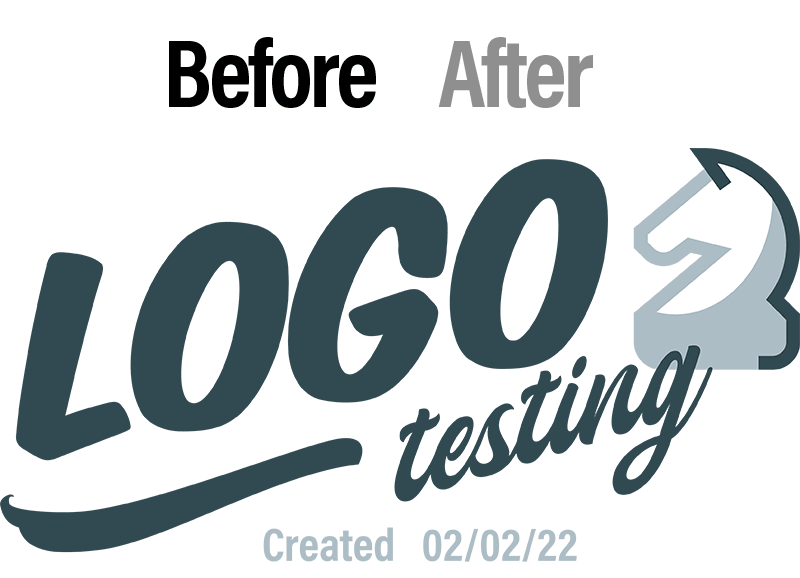Page created for testing embed capabilities from BrandFolder.

Embedding CDN Links
BrandFolder dynamically updates “embedded” assets.
Instructions
Embed a dynamic asset from BrandFolder.
In SquareSpace, add a new Code component.
Copy and paste this text into the code editor:
<img class="fit-picture"
src="REPLACE-THIS-LINK">In Brand Folder, select “embed” and copy the Attachment CDN Link.
In Square Space, edit the code and paste the “Attachment CDN Link” between the quotations.
Click outside of the code editor, click “Done” in top left and select “Save Changes”.
Update the Asset
This will globally update the asset wherever it’s embedded.
In BrandFolder, select “workflow”, then select the attachment you’ve embedded.
Select “version history”, upload a new file or switch the “current version”.
In a new browser tab, open the live page containing the embedded asset.
Hard refresh (⌘ + shift + R) the page.
The asset should update automatically.

Sandbox for testing
Embedded Image from Brand folder
It all begins with an idea. Maybe you want to launch a business. Maybe you want to turn a hobby into something more. Or maybe you have a creative project to share with the world. Whatever it is, the way you tell your story online can make all the difference.
Image
Doesn’t seem to work with “embed”component.
”Embed” component adjusts according image ratio. Asset Link
Image Embedded via Code Component
this is responsive and dynamically readusts

Video
Embed component does not work. Successfully locates asset but does not render.
Code component works, but doesn’t span width. Asset Link
Embeded via Code Block Component
Doesn't seem to go full frame. Unsure why.